Design Groups tab and Rehab Groups tab
Darwin Designer determines the size or rehab action for pipes. It is unlikely, however, that a large pipeline will change diameter every block along its route. Plus, if fewer pipes were being sized, optimization will happen faster than if a larger number of pipes were sized. Therefore, Darwin Designer uses the idea of a pipe group or rehab group to group pipes that will attract the same design decision. At the end of a run, all of the pipes in the same design group are given the same diameter, and all of the pipes in the same rehab group receive the same rehab action. This is both logical and more efficient from a computational standpoint.
For a pipe to be considered a candidate for design or rehab, it must be placed in a group. This is done on the Design Groups or Rehab Groups tab when the Design Study is highlighted. (When the Design Run is highlighted, you choose which groups are to be considered during that run.)
You must insert at least one pipe in each design group. There is no absolute rule for deciding which pipes belong in a given group. Usually it is the set of pipes that will be laid with the same diameter and at the same time, but it can also be smaller groups than that, and in the case of smaller design problems or academic exercises, it may be only 1 pipe per group, which is easily expedited with the Create Multiple Design Groups selection. The down side of adding every pipe to its own group, however, is that this can be computationally inefficient and potentially leads to a pipeline that is say 12 in. for one block, 8 in. for the next, 6 in. the next, etc., which may be a theoretically least-cost design but is not a solution that is likely to be installed. Ultimately the choice comes down to a trade-off between number of pipe groups (and size of the optimization problem) versus constructability of the design through the potential for different pipe sizes adopted for each group.
Design Groups tab
Rehab Groups tab
To add a new design or rehab group
- Click New
 .
. - Type in the Label field to rename the demand group.
- In the Element ID field, click the ellipsis to select the pipes included in the group.
- The Selection Set box opens.
Click Select.
- Use the Select box to either choose items from the drawing to include in the group, or click Queryy to build a query for this group.
- Click OK to create the group or Cancel to exist without creating the group.
- The Element ID field will show the new Collection and the Element IDs <Count> field will show the number of pipes in the group.
To make changes to a design or rehab group
- Click the ellipsis
 in the Element ID field.
in the Element ID field. - In the Selection Set box, you can either remove the pipes and/or junctions you want to include in your group, or add additional pipes and/or junctions.
- After you have selected the elements, click OK to apply your changes to the group or click Cancel to exit without making any changes.






 when finished.
when finished. 
